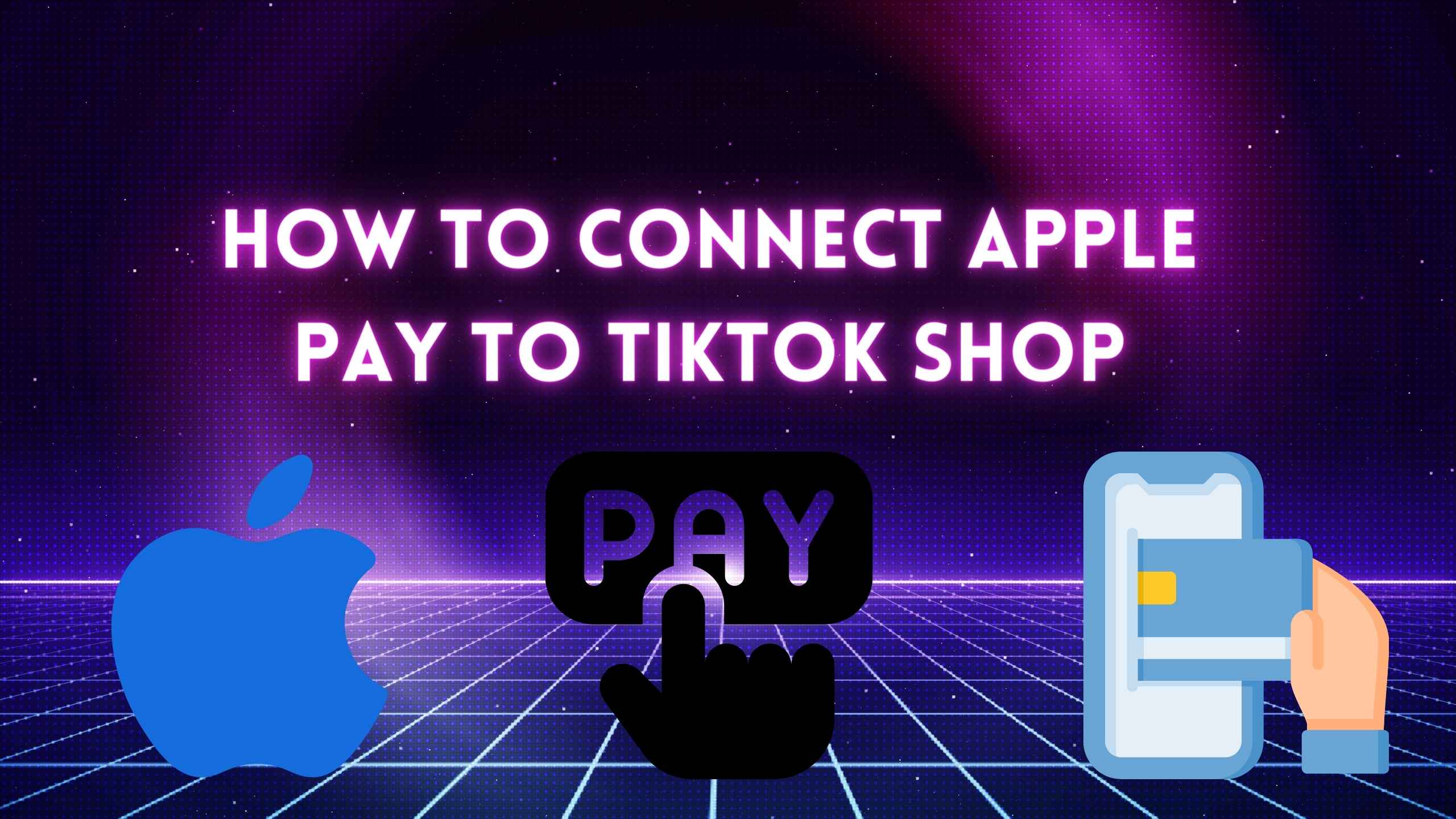How to Connect Apple Pay to TikTok Shop? TikTok Shop is an online shopping platform that appeals to the younger generation with its wide range of trending products and competitive prices. It is fast gaining popularity due to its seamless integration with the TikTok app.
TikTok Shop accepts Apple Pay, a secure and convenient mobile payment service offered by Apple, enabling users to purchase using eligible Apple devices.
Apple Pay not only enhances payment security but also simplifies the checkout process in apps and websites. Suppose you want to integrate Apple Pay with your TikTok Shop account for a smoother, quicker checkout experience. In that case, we’ve compiled an easy-to-follow guide on connecting Apple Pay to your TikTok Shop account.
Connecting Apple Pay to Your TikTok Shop
Contents
- 1 Connecting Apple Pay to Your TikTok Shop
- 2 How to Add Card to Apple Wallet
- 3 Setting Up Apple Pay on TikTok Shop
- 4 A Guide on Executing Payments with Apple Pay on TikTok Shop
- 5 Benefits of Using Apple Pay on TikTok Shop
- 6 Resolving Setup and Transaction Difficulties
- 6.1 Unable to add the Card to Apple Wallet
- 6.2 Apple Pay option missing in TikTok Shop
- 6.3 Authentication fails, or Payment Gets Declined
- 6.4 Final Words
- 6.5 Faqs
- 6.6 Q: Do you need a TikTok Shop account to use Apple Pay?
- 6.7 Q: What is the maximum number of cards I can link to Apple Pay for transactions on TikTok Shop?
- 6.8 Q: What devices support using Apple Pay on TikTok Shop?
Before connecting Apple Pay to your TikTok Shop account, make sure you meet the following requirements:
- An Apple device – iPhone, iPad, Macbook, or Apple Watch that supports Apple Pay. The device should be running on iOS 8 or later.
- TikTok app installed on your Apple device.
- Card added to Apple Pay – You need to add the debit or credit card you wish to use with Apple Pay to your Apple Wallet.
- Active TikTok Shop account – You must have an existing account on TikTok Shop to connect Apple Pay to it. If you are new, sign up for an account first.
- Internet connection – Your Apple device must be connected to the internet to complete the Apple Pay setup process on TikTok Shop.
How to Add Card to Apple Wallet
Here’s a simple way to put your bank card on the Apple Wallet app:
- Open Wallet on your iPhone, iPad, or Mac. The Wallet app is usually at the bottom of your phone.
- Tap the + sign at the top right.
- Pick the card you want to add. You can choose from cards you’ve used on iTunes or the App Store or type in a new card’s details.
- Ensure you enter the right card details – the card number, the date it expires, and the security code.
- Read and agree to the rules for using the card with Apple Pay.
- Your card company will check your details and say if you can add the card to Apple Pay. They might need to check your identity more, depending on the company.
- When they’ve checked and added it, you’ll see the card in your Wallet app.
Setting Up Apple Pay on TikTok Shop
Once you have the supported Apple device and have added a card to Apple Wallet, proceed with setting up Apple Pay on your TikTok Shop app:
- Open the TikTok Shop app on your iPhone, iPad, or MacBook.
- Tap on your account icon to go to profile settings.
- Under the Payments section, select Apple Pay.
- The Apple Pay setup page will open with instructions.
- Tap on the ‘Set Up Apple Pay’ option.
- You will be redirected to the Apple Wallet app listing any eligible cards added.
- Select the card you wish to use with TikTok Shop.
- Authenticate using Face ID, Touch ID, or your device passcode to confirm card selection.
- You will be redirected back to the TikTok Shop app, indicating that Apple Pay has been successfully set up.
- If you want to select a different card for Apple Pay within TikTok Shop, go back to the Payments section in Settings and tap the ‘Change’ option beside Apple Pay.
A Guide on Executing Payments with Apple Pay on TikTok Shop
After activating Apple Pay on your TikTok Shop account, you can use it for quick and easy checkouts:
- Add products to your cart and proceed to checkout as you usually would on TikTok Shop.
- During checkout, choose Apple Pay from the list of available payment methods.
- Double-check order details such as delivery address, items, and the due amount.
- Select the ‘Pay with Apple Pay’ option located at the bottom of the page.
- Authenticate the payment using Face ID or Touch ID on your iPhone/iPad or your Mac password.
- Upon successful authentication, your order will be processed immediately via Apple Pay.
- You’ll see a transaction confirmation with the order details in your TikTok Shop account.
- A receipt will also be sent to your Apple Wallet app, with the merchant listed as TikTok Shop.
Benefits of Using Apple Pay on TikTok Shop
- Fast and convenient checkout – Checking out using Apple Pay on TikTok Shop is incredibly swift and hassle-free. There’s no need to input card details and addresses for every order repeatedly.
- Security – Apple Pay implements device-specific encryption and verification for each transaction. Your actual card details are never exposed to the merchant.
- Works across devices – Configure once, and you can utilize Apple Pay on iPhone, iPad, and even Macbook for your TikTok Shop purchases.
- Card management – You can effortlessly switch between cards anytime or incorporate new ones from Apple Wallet into your TikTok Shop account.
- Smooth returns – For any returns or refunds, the amount is promptly credited back to the original Apple Pay card used on TikTok Shop.
Resolving Setup and Transaction Difficulties
If you’re experiencing difficulties while configuring or utilizing Apple Pay on your TikTok Shop, you’re not alone. Here are some solutions to frequently encountered problems:
Unable to add the Card to Apple Wallet
- Confirm that your Apple gadget is compatible with Apple Pay. This feature is available on iPhone 6 and newer models, recent iPads, Apple Watch, and Macbooks with a Touch ID feature.
- Ensure your device is updated to the most recent iOS or macOS version for optimal performance.
- If you experience repeated card verification failures, contact your card provider for assistance.
Apple Pay option missing in TikTok Shop
- Update the TikTok Shop app on your device to ensure you have the latest version with the Apple Pay feature.
- Make sure you have a compatible and supported Apple device. Apple Pay is currently not available on Android smartphones.
- Verify your internet connection and try again. A strong and stable connection is required to set up Apple Pay on the TikTok Shop.
Authentication fails, or Payment Gets Declined
- Make sure Face ID/Touch ID/Passcode is set up on your device.
- Ensure sufficient balance or credit limit is available on your Apple Pay card for the TikTok Shop transaction.
- Check card expiry and billing details are accurate in Apple Wallet.
- Contact TikTok Shop or your bank for assistance in case issues persist.
Final Words
The integration of Apple Pay significantly simplifies the shopping and payment process on TikTok Shop. Following this step-by-step guide, you can easily link your cards to Apple Wallet and establish Apple Pay on your TikTok Shop account. Once connected, you can expedite checkouts using Face ID/Touch ID authentication on your iPhone, iPad, or MacBook.
This not only saves time and effort but also ensures your card details are secure. It’s essential to keep your Apple device setup and payment methods in Apple Wallet up to date for seamless operation. This beneficial TikTok Shop Apple Pay integration guarantees quicker ordering with exceptional security.
Faqs
Q: Do you need a TikTok Shop account to use Apple Pay?
A: If you wish to use Apple Pay, it’s necessary to set up an account on the TikTok Shop first. Regrettably, guest checkout does not support the Apple Pay payment method.
Q: What is the maximum number of cards I can link to Apple Pay for transactions on TikTok Shop?
A: You are not restricted in the number of cards you can incorporate into the Apple Wallet. Nonetheless, only a single card can be assigned as the active Apple Pay payment method for your TikTok Shop account concurrently.
Q: What devices support using Apple Pay on TikTok Shop?
A: Apple Pay, which is compatible with iPhone, iPad, Apple Watch, and Macbook models that support Apple Pay and have Touch ID or Face ID, is a handy feature to have. It’s critical to note that your device must be operating on iOS 8 or a subsequent version to utilize Apple Pay.