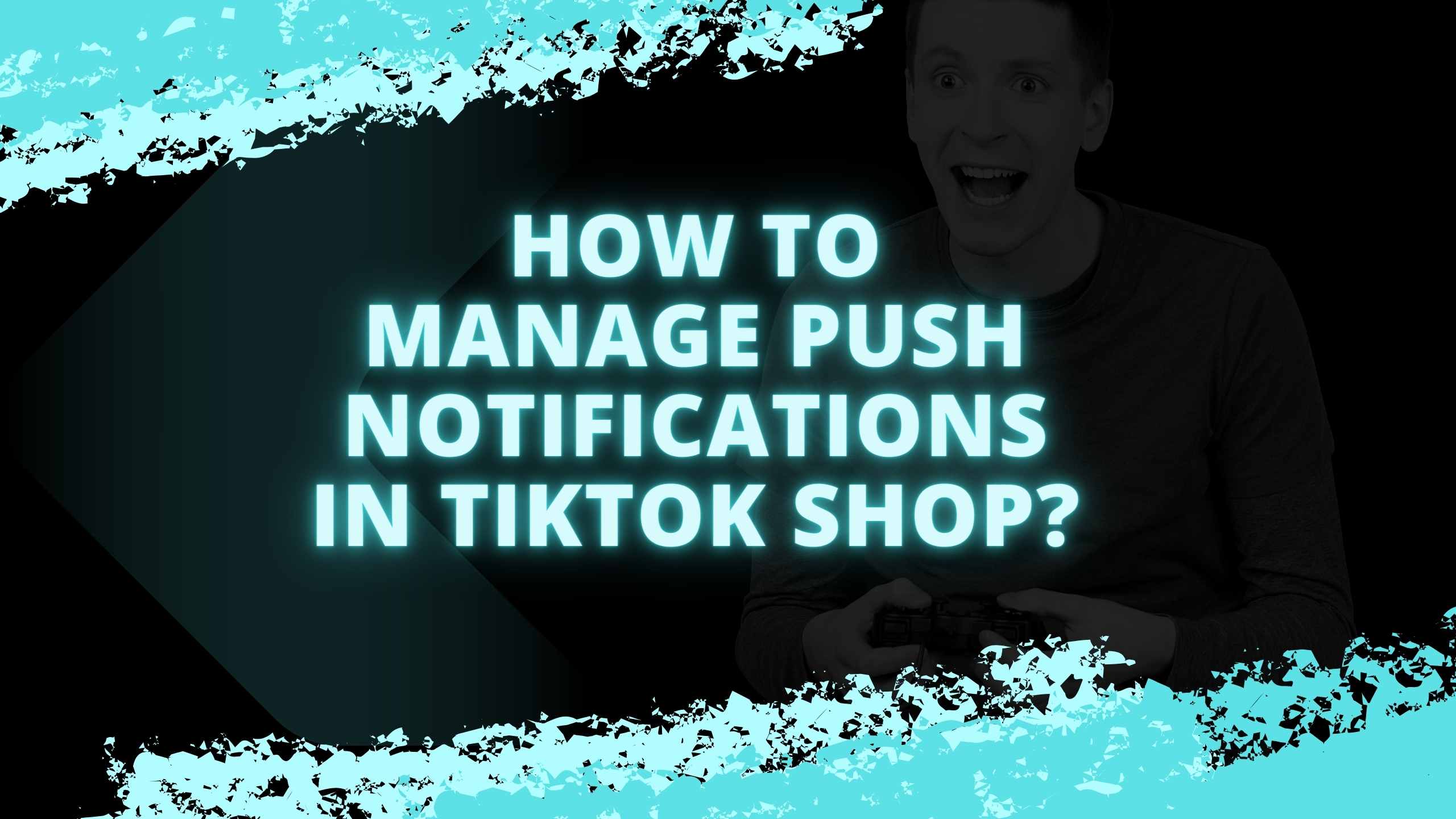How to Manage Push Notifications in TikTok Shop? TikTok Shop is a widely used e-commerce platform that enables users to purchase and vend products directly through their mobile devices. The app dispatches various push notifications to its users to keep them updated about order statuses, promotional offers, new product launches, and other pertinent details.
While push notifications can be a handy tool, an excess of irrelevant or repetitive notifications can become bothersome. Fortunately, TikTok Shop allows users to manage their push notification settings and customize the types of notifications they’d like to receive.
In this comprehensive guide, we will explore the nature of push notifications and the various types of push notifications sent by TikTok Shop and provide a step-by-step guide on how users can manage their push notification settings on iOS and Android devices.
What are Push Notifications?
Contents
- 1 What are Push Notifications?
- 2 Types of Push Notifications Sent by TikTok Shop
- 3 How to Manage TikTok Shop Push Notifications on Android?
- 4 How to Manage Push Notifications on iOS?
- 5 Best Practices for Push Notifications TikTok Shop
- 5.1 Final Words
- 5.2 Faqs
- 5.3 Q: How do I disable all push notifications from TikTok Shop?
- 5.4 Q: If I turn off TikTok Shop notifications, will I still receive crucial updates about my orders?
- 5.5 Q: Can I disable certain notification categories but keep others enabled?
- 5.6 Q: If I haven’t used TikTok Shop in a while, will disabling push bring me back?
- 5.7 Q: What can I do if I receive too many unnecessary notifications?
Push notifications are messages that TikTok Shop can send to users even when the app is not active or running in the background. They pop up on a user’s device similarly to text messages. Push notifications enable TikTok Shop to re-engage users who might not be active and keep them informed about significant updates related to their activity on the app. Some of the crucial features of push notifications include:
- There is no requirement for the app to be open for the notifications to be received.
- They appear directly on the notification center/shade of a user’s device.
- Users have the ability to customize notification settings as per their individual preferences.
- They allow apps like TikTok Shop to remain at the forefront of user’s minds even when not being used.
Fundamentally, if leveraged effectively, push notifications are a vital instrument for apps such as TikTok Shop, enhancing user interaction and loyalty.
Types of Push Notifications Sent by TikTok Shop
TikTok Shop utilizes push notifications to keep its users updated about various activities related to the app. Provided below are some of the primary types of push notifications that TikTok Shop sends out:
Order Status Updates
Push notifications serve as handy alerts, keeping users informed about the various changes in their order status, such as:
- Order Confirmed
- Order shipped
- Out for delivery
- Delivered
- Return requested
- Return picked up
Understanding the current status of their orders is essential for TikTok Shop Users. Push notifications for order updates remove the necessity of periodically opening the app, providing an automatic and real-time update.
New Arrivals
Whenever new products appear in the TikTok Shop, users receive push notifications about these fresh additions. Categorizing these new arrivals by product type or brand contributes to more targeted notifications. Examples include:
- Launch of new smartphone models
- Latest additions in fashion products
- Newly joined top brands in electronics
- Custom alerts about new arrivals in categories viewed frequently
These notifications for new arrivals enable users to discover the latest products on TikTok Shop with ease.
Sale Notifications
TikTok Shop sends various sales, deals, discounts, and coupon-related notifications to inform users about ongoing promotions.
These include:
- Sale notifications
- Category-specific deals
- Sitewide discount alerts
- Coupon codes
- Cashback offersPersonalized promotions based on user behavior
Customer Engagement through Notifications
TikTok Shop utilizes push notifications for a range of retention-focused communications designed to enhance long-term user engagement. The various types include:
- Cart abandonment reminders
- Suggestions for items frequently viewed
- Re-engaging users who haven’t visited the app in some time
- Notifications about loyalty rewards
- Prompts for referrals and social sharing
- Requests for ratings and reviews
- Feedback surveys
- Updates about the app
Such retention notifications are pivotal in promoting regular app usage and reducing churn rates. They become even more effective when personalized and segmented.
Operative Notifications
These notifications pertain to operational aspects such as:
- Confirmation of payments
- Shipping delays or errors
- Technical glitches
- Scheduled maintenance or downtimes
- Safety and compliance updates
Ensuring users are aware of operational happenings helps to cultivate transparency and build trust.
The above categories detail the variety of push notifications used by TikTok Shop to engage users and keep them duly informed. Granting users the power to customize the notifications they receive according to their preferences is crucial. Following this, we will discuss how users can manage these notifications on iOS and Android platforms.
How to Manage TikTok Shop Push Notifications on Android?
Here is how you can manage push notification settings for the TikTok Shop app on your Android device:
Open TikTok Shop App Notification Settings
Open the Settings app on your Android device and select Apps or Application Manager. Search for TikTok Shop Option, select it, and tap Notifications.
Alternatively, go to Settings > TikTok Shop > Notifications.
Adjusting Notification Permissions
Similarly to iOS, you can disable or enable all TikTok Shop notifications using the toggle next to Allow Notifications. Slide to the left to fully disable or to the right to enable.
Selecting Your Preferred Notification Types
Managing push notifications in the TikTok Shop can be as straightforward as choosing the categories that best suit your interests and needs. This allows you to control the alerts you receive, ensuring you get updates that matter most to you.
Set Importance
Adjust the priority settings of your TikTok Shop notifications to Urgent, High, or Normal, according to your preferences. Notifications set to a higher priority will trigger distinctive sounds and popup behaviors.
Enabling Sneak-Peek Notifications
If you prefer to glimpse your notification content on your current screen before accessing the full notification shade, then this setting is for you. However, if you are more inclined towards maintaining privacy, you may wish to keep this feature turned off.
Adjusting the ‘Do Not Disturb’ Settings
Similar to its iOS counterpart, the Android version of TikTok Shop also has the capability to bypass the Do Not Disturb mode and continue sending notifications as per your preference. You can enable this feature if needed.
Set LED Light
Configure the LED light color for TikTok Shop notifications to make them easily identifiable. Choose a distinct color that stands out if you wish.
Adjust Vibration
Decide whether TikTok Shop notifications should vibrate your device or not. This is particularly useful for receiving sensory feedback without an audible sound. That sums up the primary notification settings for the TikTok Shop Android app! You are now fully prepared to tailor notifications per your needs and preferences.
How to Manage Push Notifications on iOS?
Outlined below are the necessary steps to control the push notifications emanating from the TikTok Shop application on your iOS device, namely the iPhone or iPad:
Go to Notifications Settings
To manage push notifications for TikTok Shop on your iOS device, begin by accessing the Settings application. From here, navigate to the Notifications section. Alternatively, you can locate the TikTok app within the Settings application and select the Notifications option.
Finding the TikTok Shop Application
Scroll down on the Notifications Settings screen and locate the TikTok Shop. Tap on it to view the management options.
Enabling or Disabling Notifications
The functionality of push notifications in TikTok Shop is governed by the ‘Allow Notifications’ switch. To completely halt all notifications, you must move this toggle to the left. Conversely, if you wish to receive notifications and they are currently deactivated, shifting the toggle to the right will turn them back on.
Choose Notification Types
With the Allow Notifications option, you are presented with various notification classes for the TikTok Shop app, such as Orders, Discounts, or New Arrivals, among others. You can tap on each of these classes to delve into more specific settings.
As an illustration, within the Orders section, you have the capacity to toggle the Delivered, Returned, or Failed Delivery notifications on and off, ensuring that you only receive notifications that are pertinent to your needs.
Set Badge App Icon
If you wish to manage how your unread notifications are displayed on the TikTok Shop app icon, the Badge App Icon toggle is your go-to feature. By disabling this option, you can prevent notification counts from being shown.
Adjusting Sound Notifications
To manage the sounds related to your push notifications in your TikTok Shop, you have the ability to both enable and disable them as per your preference. This section will guide you through adjusting these settings to optimize your user experience.
Configuring Exceptions to the ‘Do Not Disturb’ Mode
To manage your push notifications effectively in TikTok Shop, it’s important to know how to override the Do Not Disturb settings. This feature allows you to prioritize certain notifications, ensuring you won’t miss any crucial updates even when you’re in the middle of a busy day. The following section will guide you on configuring these exceptions to suit your preferences.
Set Notification Style
You can select between Banners and Alerts as your notification style. Banners appear temporarily atop your screen, while Alerts demand your action before they can be dismissed. Choose the style that works best for you.
Voila! You’ve now learned how to tailor push notifications from TikTok Shop to suit your personal preferences on an iOS device.
Best Practices for Push Notifications TikTok Shop
- Modify notifications at a category and app level for ideal personalization. Detailed controls provide the utmost benefit.
- Adjust notification sounds/vibrations so they alert you without irritating you.
- For critical apps like TikTok Shop, permit notifications to bypass Do Not Disturb for essential alerts.
- Keep notifications activated for your highest-priority apps. Periodically review settings for new notification categories.
- Disable badges or counts for less important apps. These can lead to distraction and over-notification.
- On iOS, I prefer Banners over Alerts unless real-time alerts are needed. Banners are less intrusive.
- Provide clear in-app feedback to TikTok Shop on which notifications are useful vs. not. They can adjust based on this user feedback.
- Configure work apps like TikTok Shop to only notify during work hours if possible, deactivating them at other times.
- Deactivate unnecessary retention notifications if you actively use an app like TikTok Shop. They become redundant.
- Report any annoying, repetitive, or irrelevant notifications to TikTok Shop as feedback for improvement.
By following these tips, you can gain control over your notification experience. Prevent notification overload by managing settings custom-tailored to your usage habits and preferences.
Final Words
Push notifications help keep app users like those on TEMU updated and interested. But too many unimportant notifications can be annoying. TEMU uses push notifications to tell users about orders, deals, new items, and other things that might get their attention.
Both iOS and Android phones let you change your notification settings. You can turn some notifications on and others off to make them fit your needs. TikTok Shop users can use these settings to turn off notifications they don’t need.
If you manage your notifications wisely, they can be helpful and not too distracting. Our tips can help you get your setup right.
Faqs
Q: How do I disable all push notifications from TikTok Shop?
A: For iOS and Android users, navigate to the settings in the TikTok Shop application. There, you can turn off the option labeled “Allow Notifications,” which will effectively mute all push notifications.
Q: If I turn off TikTok Shop notifications, will I still receive crucial updates about my orders?
A: If you fully disable notifications, yes, you won’t get any updates. But you can disable irrelevant categories only and keep Orders enabled.
Q: Can I disable certain notification categories but keep others enabled?
A: Indeed, iOS and Android platforms permit the customization of specific notification categories such as Orders, Deals, New Arrivals, and more. This feature lets you choose which categories to stay informed about while opting out of others.
Q: If I haven’t used TikTok Shop in a while, will disabling push bring me back?
A: Indeed, push notifications can be a powerful tool for reactivating users who are no longer active. Instead of completely disabling these notifications, we suggest adjusting your settings to suit your needs better. This way, you can reap the benefits of this feature in the TikTok Shop app without feeling overwhelmed.
Q: What can I do if I receive too many unnecessary notifications?
A: If you find the Deal, Discount, and Marketing category notifications overwhelming, turning them off can be a viable solution. By providing your feedback to TikTok Shop, you can also contribute to enhancing the relevance of the notifications.